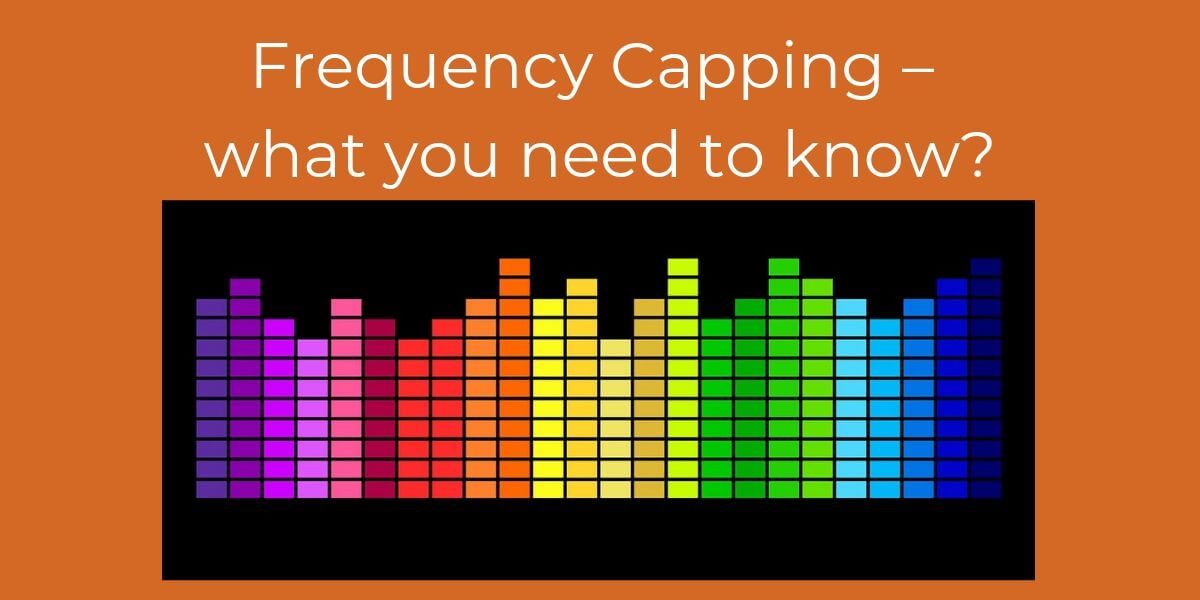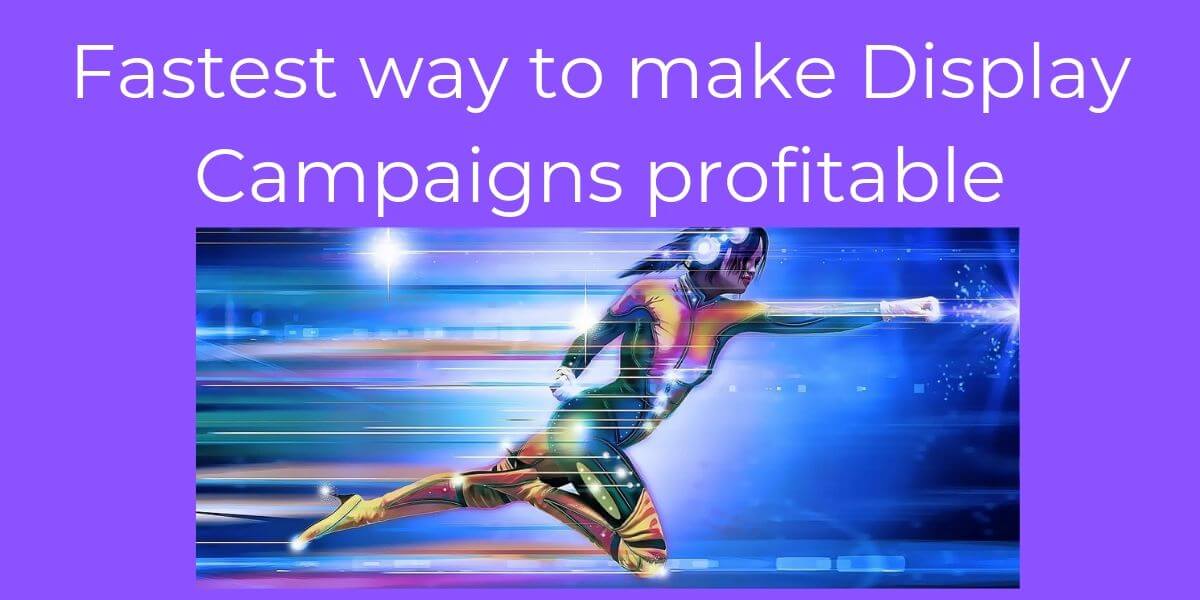You setup a new AdWords display network. The campaign starts to generate traffic.
You pull up the placement report and notice dozens of junk placements.
Sounds familiar?
The good news is that there’s a fix for that. It’s actually the easiest and fastest yet overlooked setting to improve the performance of any AdWords display campaign.
Display Targeting Options – The Basics
Keyword Targeting
For example, if I target the keyword women’s fashion, Google may serve my ad on the same page as an article on women’s fashion trends in 2019.
Placement Targeting
For example, if I want my ad to serve when users are consuming sports content, I may choose specific sports websites or the sports section of online newspapers.
Interest Targeting
Google has several predefined interest groups that are available for targeting. Google will place individual users into interest groups based on their web behavior.
The interest targeting is further segmented into “In-Market” and “Affinity” interest groups
Audience Targeting
To use audience targeting, an advertiser must first build audiences in either AdWords or Google Analytics. The audiences will be made up of users (or a subset of users) that have visited the website.
Topic Targeting
With topic targeting, an advertiser will reach a group of websites that fall into the selected topic.
Whereas interest targeting will reach individual users based on their interests, topic targeting will serve ads on websites based on the overall theme of that site.
Demographic Targeting
Lastly, an advertiser can target age, gender and/or parental status.
What is Display Automated Targeting?
Display Automated Targeting is an automated targeting option within the Audience settings of the display campaigns that gives Google full right to show your ads to an audience that is “similar” to the one you specified.
Conservative Automation
This option gives Google the ability to conservatively find potential customers based on historical data without going over your current cost per customer (or so they claim).
For some campaigns like remarketing, this could be helpful to expand the viewer base if you have less than 1K visitors per month, because Conservative Automation will expand the impressions while keeping targeting fairly tight.
Aggressive Automation
As you might imagine, Aggressive Automation will target a higher number of people with more liberal settings at a cost per customer that could greatly exceed your norm.
The goal for Aggressive Automation is to get as many conversions as possible, at virtually whatever cost.
Do note that in order for Aggressive Automation to be enabled, it requires the campaign to have achieved more than 15 conversions per month to be active.

How to make your Display Campaigns profitable
Track your entire funnel, not just your ads
This first one is absolutely foundational, so let’s start with the basics.
There is a fatal mistake that most marketers make when it comes to focus: they lose themselves in what’s known as the “wide end” of the funnel.
In other words, they only pay attention to how many people click their ads.
By creating a goal for each step in the process, you can see where visitors are dropping off and focus in on what needs fixing.
Optimize your on-site display ads, not just the ones “out there”
Most marketers focus on display ads “out there:” display ads that bring in visitors from other sites or search engines.
But what about prospects and customers who are already loyal to you? The reality is that acquiring a new customer can cost 6-7 times more than retaining and selling to an existing one.
You’ve likely already got a fan base of users or readers who know and like what you do. Why not try to reach them?
Even if your site’s visitors aren’t yet customers, they’re there for a reason. They’ve already committed.
Test the position of your display ads
Many display ad A/B tests only examine the ad’s image and copy. But have you considered testing ad position?
What do I mean?
I’m sure you’ve heard of “banner blindness” before – the well-documented phenomenon in which web users ignore content placed within traditional banner positions.
Build responsive display ads for mobile
The marketing world is abuzz with all things mobile.
Americans are now spending more time online via their smartphones than their computers by a ratio of 34 to 27 hours per month.
Responsive ad units allow you to dynamically control the presentation of your ads – i.e., their size and orientation – based on the size and orientation of the screen or device they’re being viewed on.
Short conclusion
The vital thing to notice about all of these steps is that they’re based on customizing the details, creating individualized visitor experiences and optimizing from there.
Don’t overwhelm yourself. Start with step one and work your way through the rest of the list a piece at a time.